Hey, developers welcome to Day 25 of our 90Days 90Projects challenge. And in Day 25 we are going to create a Dropdown menu using HTML CSS and JavaScript Source Code
So to run this code you just need to copy the HTML and CSS code and run it into your code Editor.
Preview
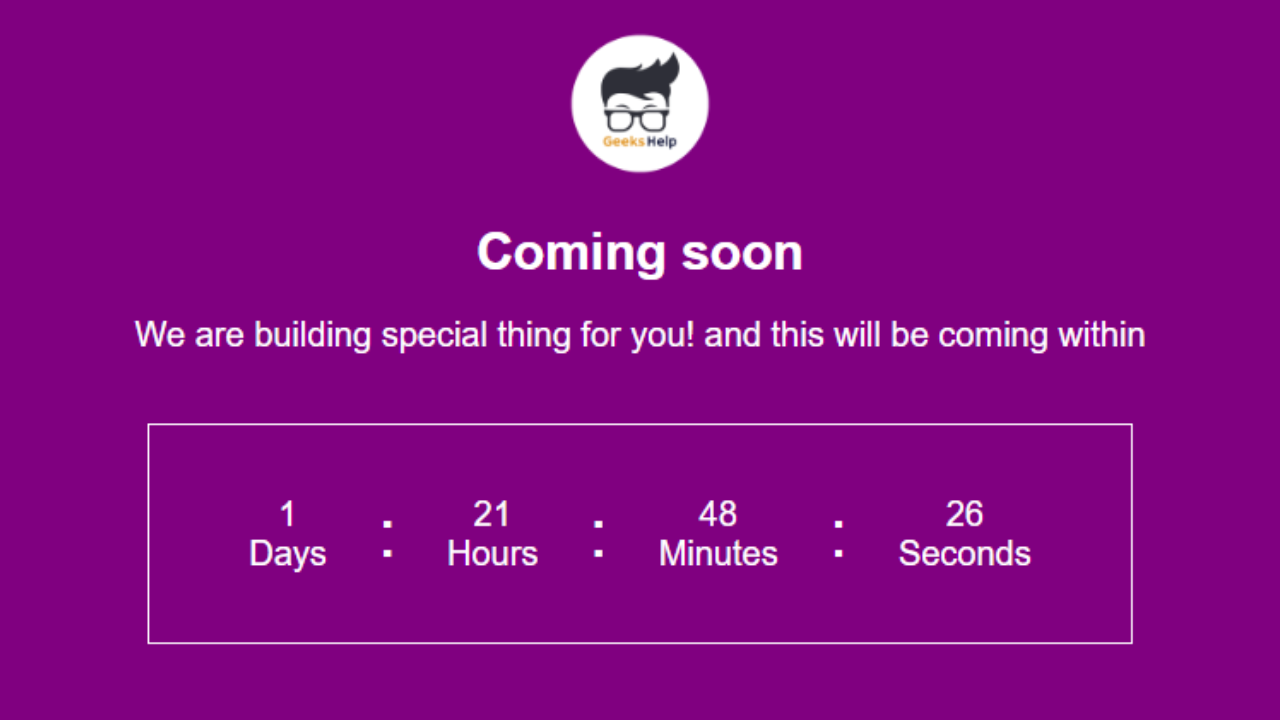
HTML Code
index.html
<!DOCTYPE html>
<html lang="en">
<head>
<meta charset="UTF-8">
<meta http-equiv="X-UA-Compatible" content="IE=edge">
<meta name="viewport" content="width=device-width, initial-scale=1.0">
<title> Timer </title>
<!-- Linking JavaScript File -->
<link rel="stylesheet" href="style.css">
</head>
<body>
<section class="container">
<!-- Replace this img src with your logo -->
<img src="./logo.png" alt="">
<h2 class="coming-soon"> Coming soon</h2>
<p> We are building special thing for you! and this will be coming within</p>
<div class="timer-container">
<p><span id="days"></span> <br><span>Days</span></p><span class="columns">:</span>
<p><span id="hours"></span> <br><span> Hours </span></p><span class="columns">:</span>
<p> <span id="minutes"></span> <br><span> Minutes </span></p><span class="columns">:</span>
<p> <span id="seconds"></span><br><span> Seconds </span></p>
</div>
</section>
</body>
<!-- Adding JavaScript File -->
<script src="script.js"></script>
</html>
CSS Code
style.css
* {
margin: 0;
padding: 0;
box-sizing: border-box;
font-family: sans-serif;
}
body {
color: white;
background-color: purple;
}
.container {
width: 100%;
height: 100vh;
display: flex;
flex-direction: column;
justify-content: center;
align-items: center;
}
.container h2 {
margin: 1rem 0;
}
.container img {
width: 5rem;
}
.timer-container {
margin-top: 2rem;
border: 1px solid white;
width: 100%;
padding: 2rem;
display: flex;
text-align: center;
justify-content: space-between;
flex-wrap: wrap;
width: 30%;
overflow: hidden;
box-sizing: border-box;
}
.timer-container p {
margin: 0 0.9rem;
}
.columns {
font-size: 2rem;
}
JavaScript
script.js
let upcomingDate = new Date("jan 01, 2024 12:00:00").getTime();
setInterval(() => {
let currentDate = new Date();
let diff = upcomingDate - currentDate;
let daysLeft = Math.floor(diff / (1000 * 60 * 60 * 24));
let hoursLeft = Math.floor((diff % (1000 * 60 * 60 * 24)) / (1000 * 60 * 60));
let minutesLeft = Math.floor((diff % (1000 * 60 * 60)) / (1000 * 60));
let secondsLeft = Math.floor((diff % (1000 * 60)) / 1000);
if (secondsLeft < 0) {
stopInterval();
}
let day = document.getElementById('days');
let hour = document.getElementById('hours');
let minute = document.getElementById('minutes');
let second = document.getElementById('seconds');
day.innerHTML = daysLeft;
hour.innerHTML = hoursLeft;
minute.innerHTML = minutesLeft;
second.innerHTML = secondsLeft;
}, 1000);



